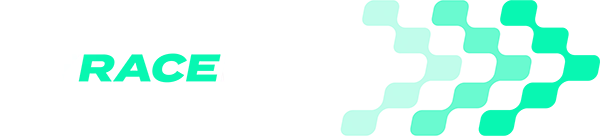Performance Enhancing Software
Select your device to view our tutorials and guides
The Dual SkyPro XGPS160 will improve accuracy and update rates on iOS devices.
Connecting the XGPS160 to MyRaceLab iOS is as simple as pairing the device in the iOS Bluetooth settings.
In the MyRaceLab app you can confirm that the XGPS160 is sending GPS information to the phone by selecting RECORD SESSION and seeing the GPS Location tile. The update rate is shown on the GPS Connected tile. If the value is 2Hz or above, the iOS device is receiving location data from the XGPS160.
The XGPS160 will improve accuracy and increase update rates on Android devices.
Connecting the XGPS160 to MyRaceLab Android requires two steps:
Pair XGPS160 to phone using Bluetooth®
Add XGPS160 in MyRaceLab app settings
You can unsubscribe at any time. We respect your privacy.
Find Out More