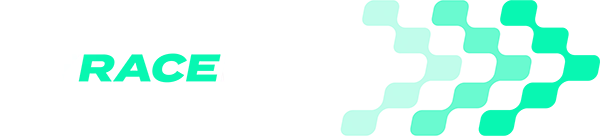Performance Enhancing Software
Select your device to view our tutorials and guides
Ensure that the RaceBox Mini is close to your mobile app device.
Open MyRaceLab app and sign in.
1. Open Settings > Bluetooth Devices and tap the ‘+‘ next to GPS Devices
2. Select RaceBox Mini from the list of GPS devices
3. MyRaceLab app will search for nearby RaceBox Mini devices. When your RaceBox Mini appears in the list, tap the ‘+‘ to add
4. MyRaceLab app will connect to the RaceBox Mini. Slide the green selector to enable the pairing for future sessions.
To check that the RaceBox Mini is paired correctly, tap Record session. The Pre-Session checklist will list the RaceBox Mini device as connected and show a green tile.
The RaceBox Mini-S integrates storage capabilities with all the other features of the RaceBox Mini, allowing you to record sessions without requiring a constant Bluetooth connection.
MyRaceLab mobile app is fully compatible with the RaceBox Mini-S standalone logging mode. The MyRaceLab app can be used to start and stop session recording and then upload to MyRaceLab, meaning you do not need to carry your phone or tablet in the vehicle while recording sessions!
Ensure that the RaceBox Mini is close to your mobile app device.
Open MyRaceLab app and sign in.
1. Open Settings > Bluetooth Devices and tap the ‘+‘ next to GPS Devices
2. Select RaceBox Mini from the list of GPS devices
3. MyRaceLab app will search for nearby RaceBox Mini devices. When your RaceBox Mini appears in the list, tap the ‘+‘ to add
4. MyRaceLab app will connect to the RaceBox Mini. Slide the green selector to enable the pairing for future sessions.
To check that the RaceBox Mini is paired correctly, tap Record session. The Pre-Session checklist will list the RaceBox Mini device as connected and show a green tile.
Now that the RaceBox Mini-S is paired to MyRaceLab, when you tap session record MyRaceLab will automatically search for, and connect to the RaceBox Mini-S.
1. Tap session record
2. Confirm that the RaceBox Mini-S is connected on the pre session checklist tile then tap Start Recording
3. Tap the red REC button and the session recording starts on the RaceBox Mini-S
You can now take the RaceBox Mini-S on your session. When outside Bluetooth range of the MyRaceLab app, a flashing green LED on the RaceBox Mini-S indicates that it is recording session data in standalone mode.
At the end of the session, bring the RaceBox Mini-S near to the MyRaceLab app mobile device and slide up the Stop Recording slider. MyRaceLab will read the data from the RaceBox Mini-S session. Depending on how full the RaceBox Mini-S memory is, this process may take a few minutes.
You can unsubscribe at any time. We respect your privacy.
Find Out More